Need to share your Google Search Console access? Read on to learn why and how to add users to Google Search Console.
If you’re a business owner and have a website, there’s one tool that will provide valuable information on your online property, from how users find your website to some of its technical issues.
And that is Google Search Console (or simply GSC).
What’s more, this tool is absolutely free. All you need is to connect it to your website – and voilà! You get access to this precious information in just a few clicks.
Sharing Google Search Console access step-by-step
If you need to add more users to Google Search Console (for example, an SEO specialist or your Marketing manager), follow this step-by-step instruction:
1. Log in to your Google Search Console account.
Make sure you use an account that is a Verified or Delegated Owner. Otherwise, you won’t be able to add new users.
2. Select the right property from the list in case you manage multiple websites
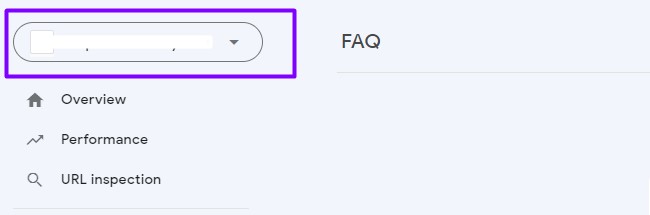
3. Scroll down the menu to the Settings
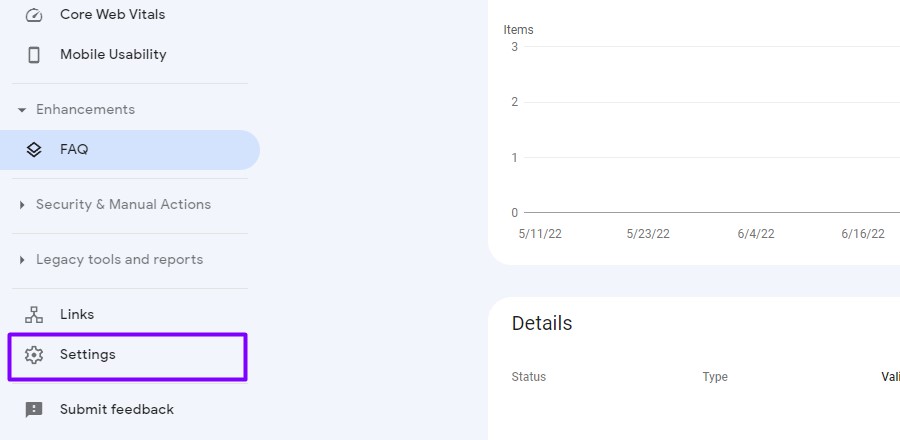
4. In the General settings select Users and permissions
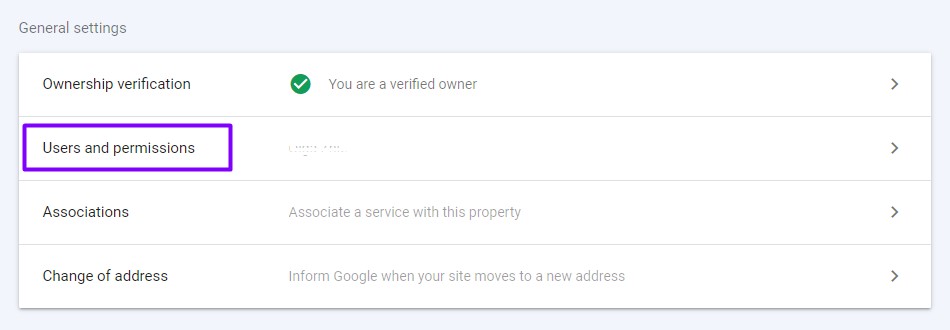
5. Click the “Add User” button in the top right corner
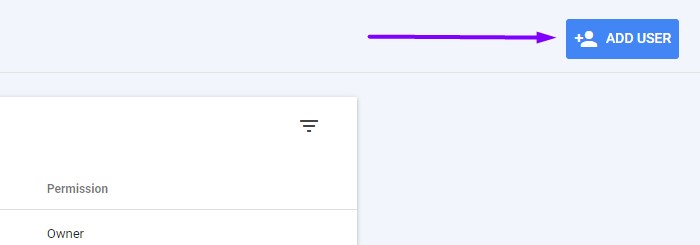
6. Enter the email of the person you’re sharing your GSC access with (it has to be a Gmail account) and select the permission level
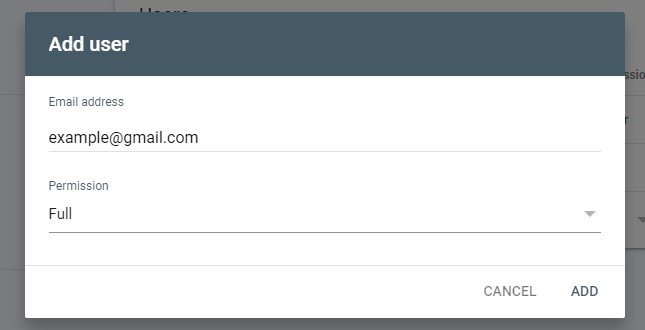
If you’re sharing Google Search Console access with an SEO specialist, choose the “Full” permission
7. Click Add. You’ll see a new user added to the User list of Google Search Console.
And that’s it!
Keep in mind that Google Search Console doesn’t send access notifications to added users, so you might need to let that person know his access was granted.
Google Search Console user permissions
There are three User permission levels in Google Search Console:
- Owner
- Full
- Restricted
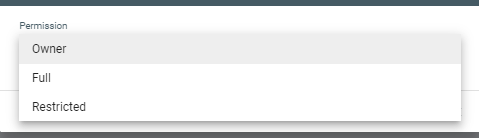
Let’s explore the access rights of each:
Owner
There are two types of owners in Google Search Console: Verified owner and Delegated owner.
The Verified owner is the one who actually verified the ownership of the property.
The Delegated owner is someone to who the Verified owner has granted Owner’s property permission. This role can be changed to Full or Restricted user.
Both types of owners have full control over GSC properties:
- can add or delete properties
- can add and remove other users
- can configure settings
- can view all data
- has access to all GSC tool
Full user
Has most of the permissions the Owner has with some restrictions. For example, a Full user can’t add or remove new users to the property.
Restricted user
Restricted users have mostly view rights in Google Search Console. They can’t submit pages and sitemaps for indexing, use removal and other tools, and manage other GSC users.
If they try, the buttons are inactive, and a GSC message “You must have full access to do this” shows up.
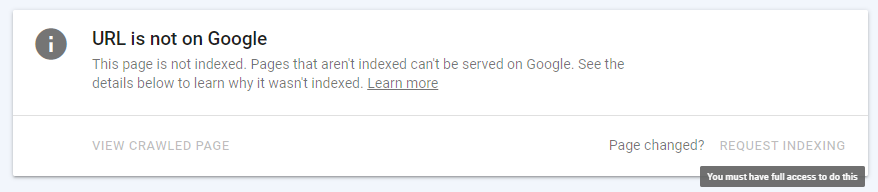
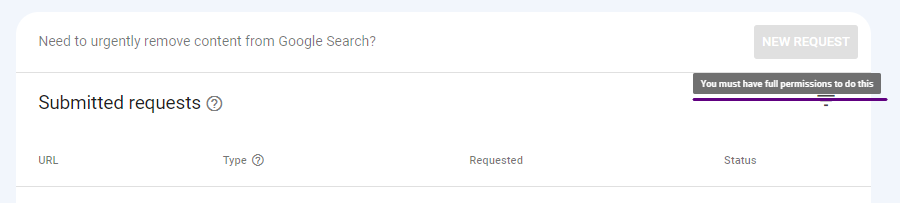
Why do you need to add users to Google Search Console?
If you hire a freelance SEO like me, for example, I’ll need to access your website’s Google Search Console to:
- analyze the website’s past performance
- see the search queries that online users find your website with
- analyze the performance of separate pages
- check for indexation and technical issues
And this is only a part of what can be done.
In addition, Google Search Console’s data will help me generate client reports so you could see the progress we make.
What to do if you don’t have a Google Search Console account?
The only answer to this question is “Create it“. Either yourself or with a specialist’s help.
The most important thing is that as a website owner, it’s you who must have the “Owner” status of the GSC account with your email account (business or personal).
And then you can share the Google Search Console access. As you’ve seen from this short tutorial, adding a new user to Google Search Console is an easy task.